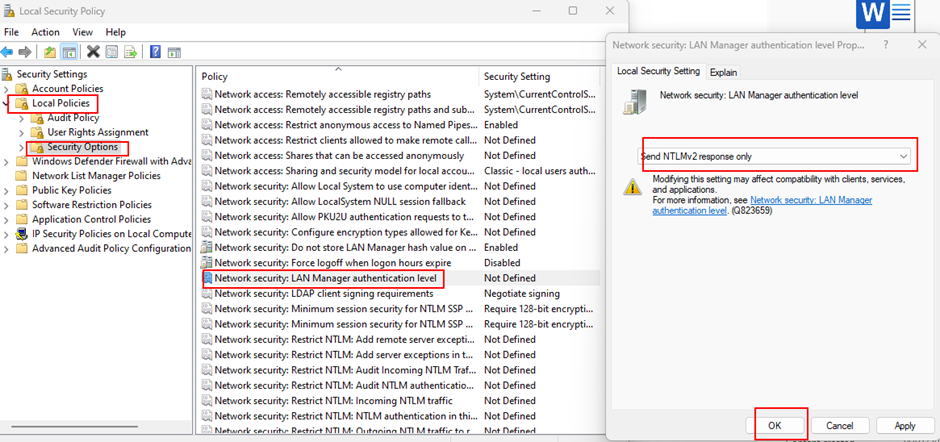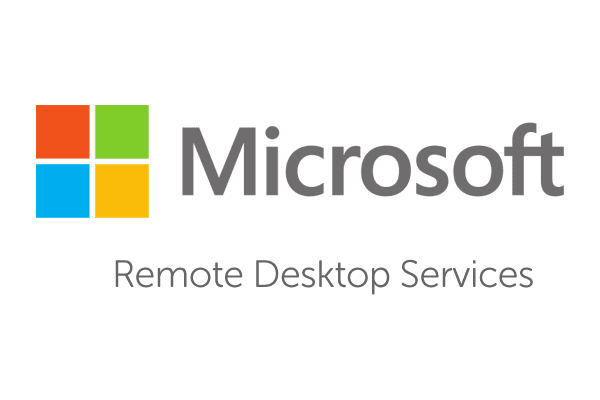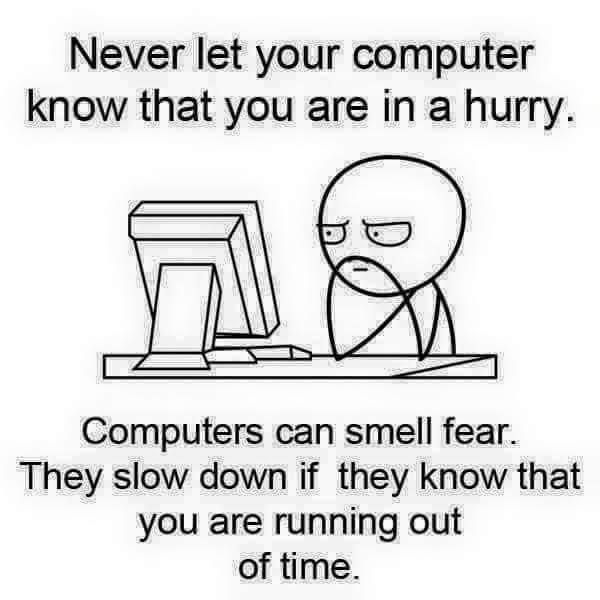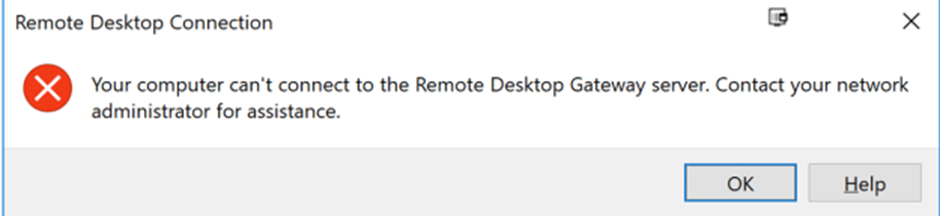
Your computer can’t connect to the Remote Desktop Gateway server. Contact your network administrator for assistance.
The solution provided here is for the user who is affected. Rest users can login without an issue.
Solution.
- Make sure the RDGateway settings are configured correctly.
- Make sure Remote Desktop Services is running.
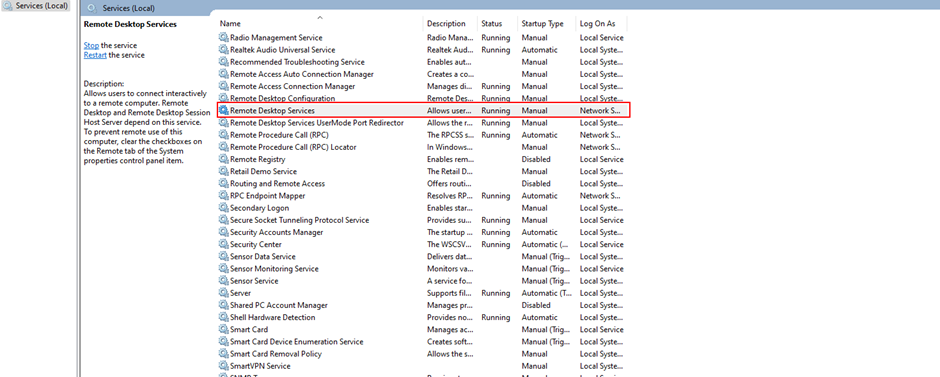
3. Check if the widows defender firewall has been allowed in the windows defender firewall. Go to “allow an app through windows firewall”
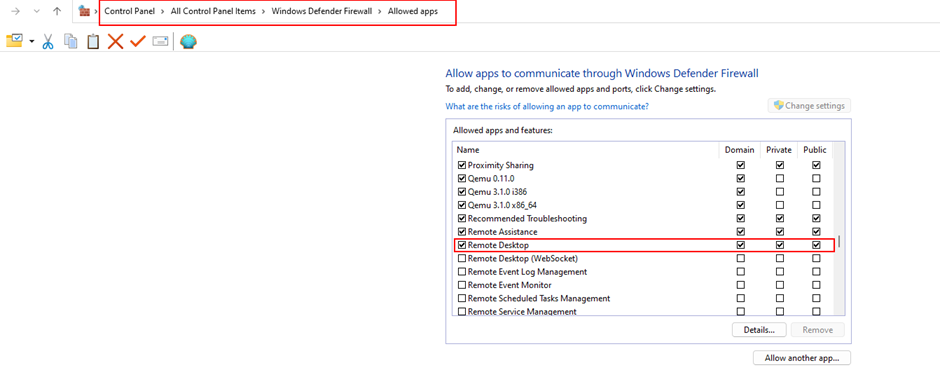
4. Modify the registry key to use RPC-HTTP connection.
Press Windows key + R to run the dialog box. Type in “regedit” and enter to open Registry Editor.4.
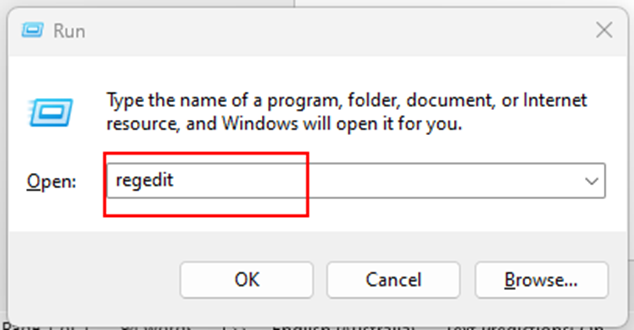
Navigate to: Computer>HKEY_LOCAL_MACHINE>Software>Microsoft>Terminal Server Client
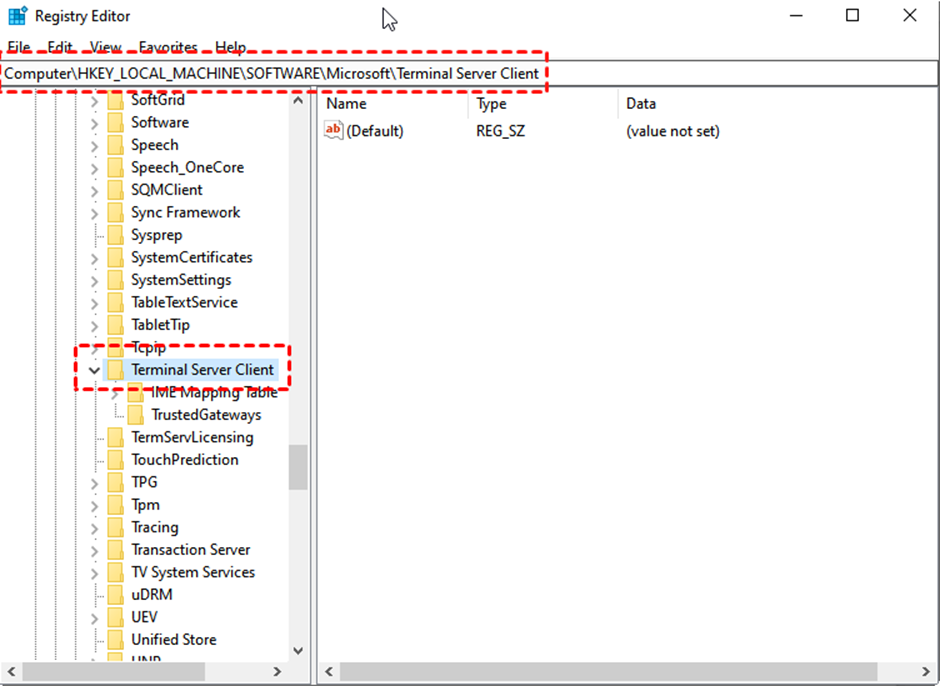
In the right pane, right-click the blank space and choose New and then select DWORD(32-bit) Value.
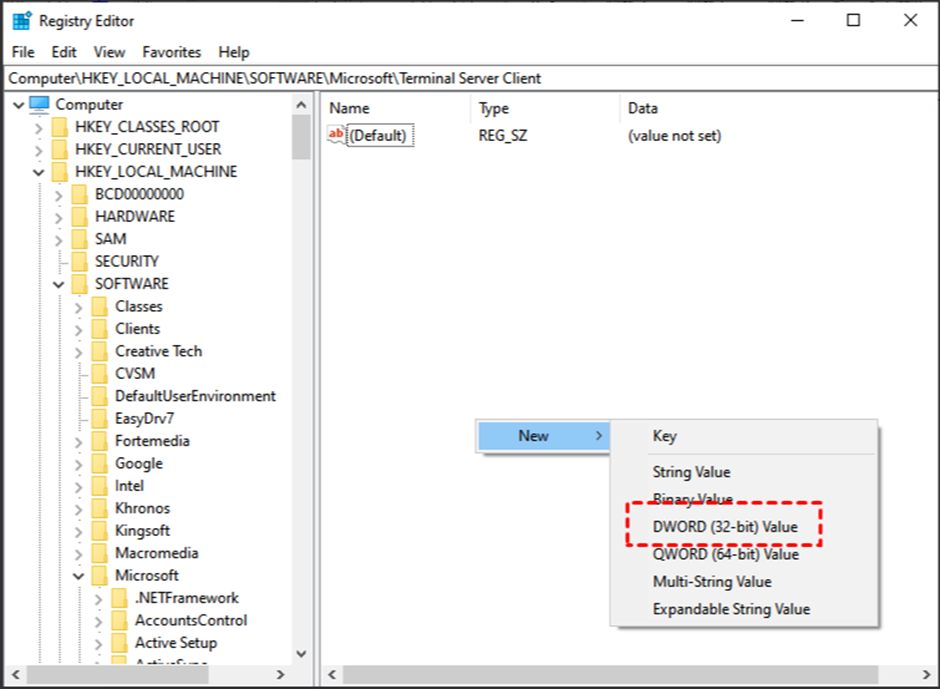
Rename the newly created DWORD Value as RDGClientTransport. Then double-click on it to open its properties.
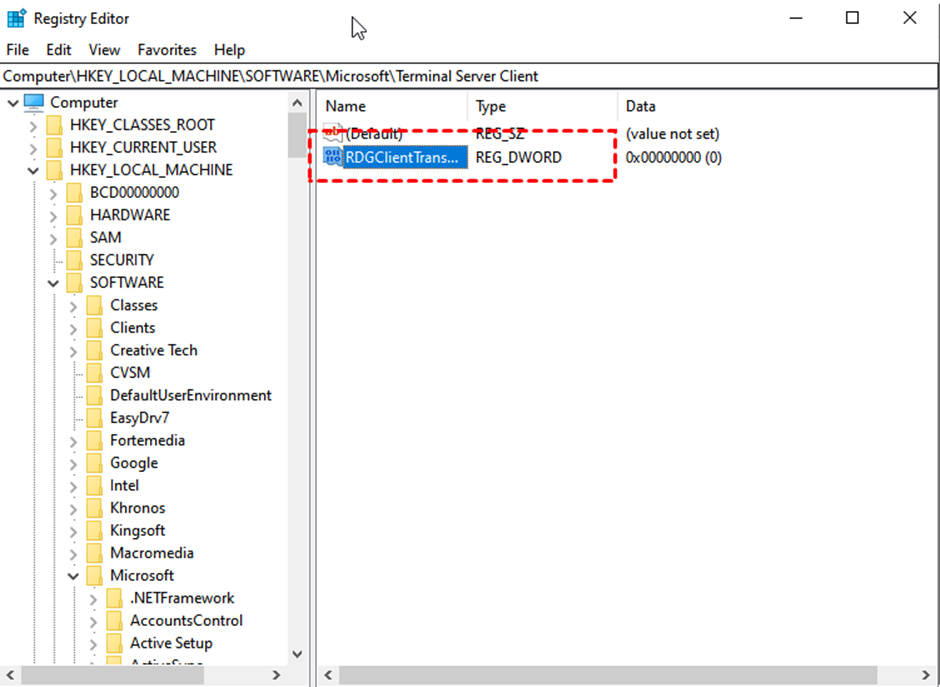
In the properties window, input 1 in the Value data field.
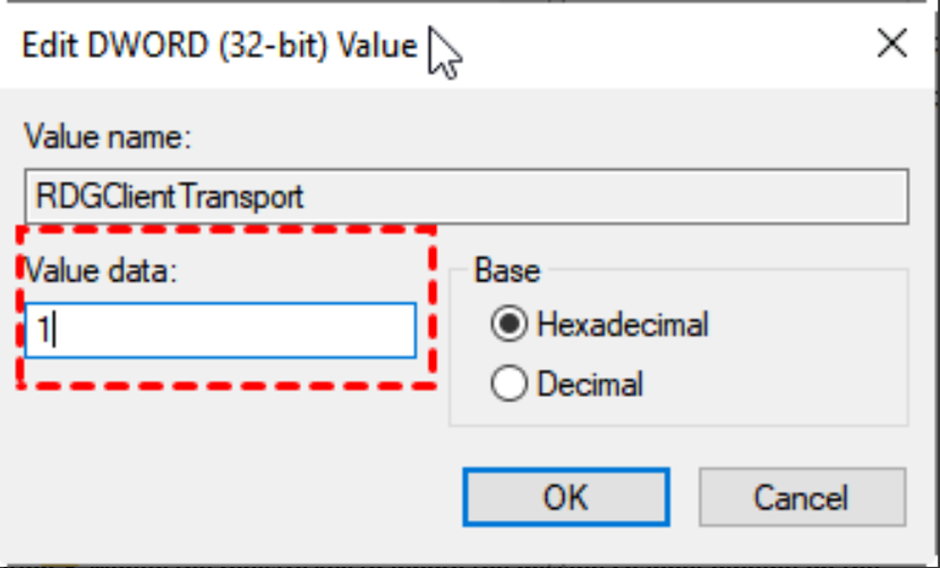
Reboot may required after making the changes.
5. Check the Local Security Policy
Press Windows key + R to run the dialog box. Type in “secpol.msc” and enter to open